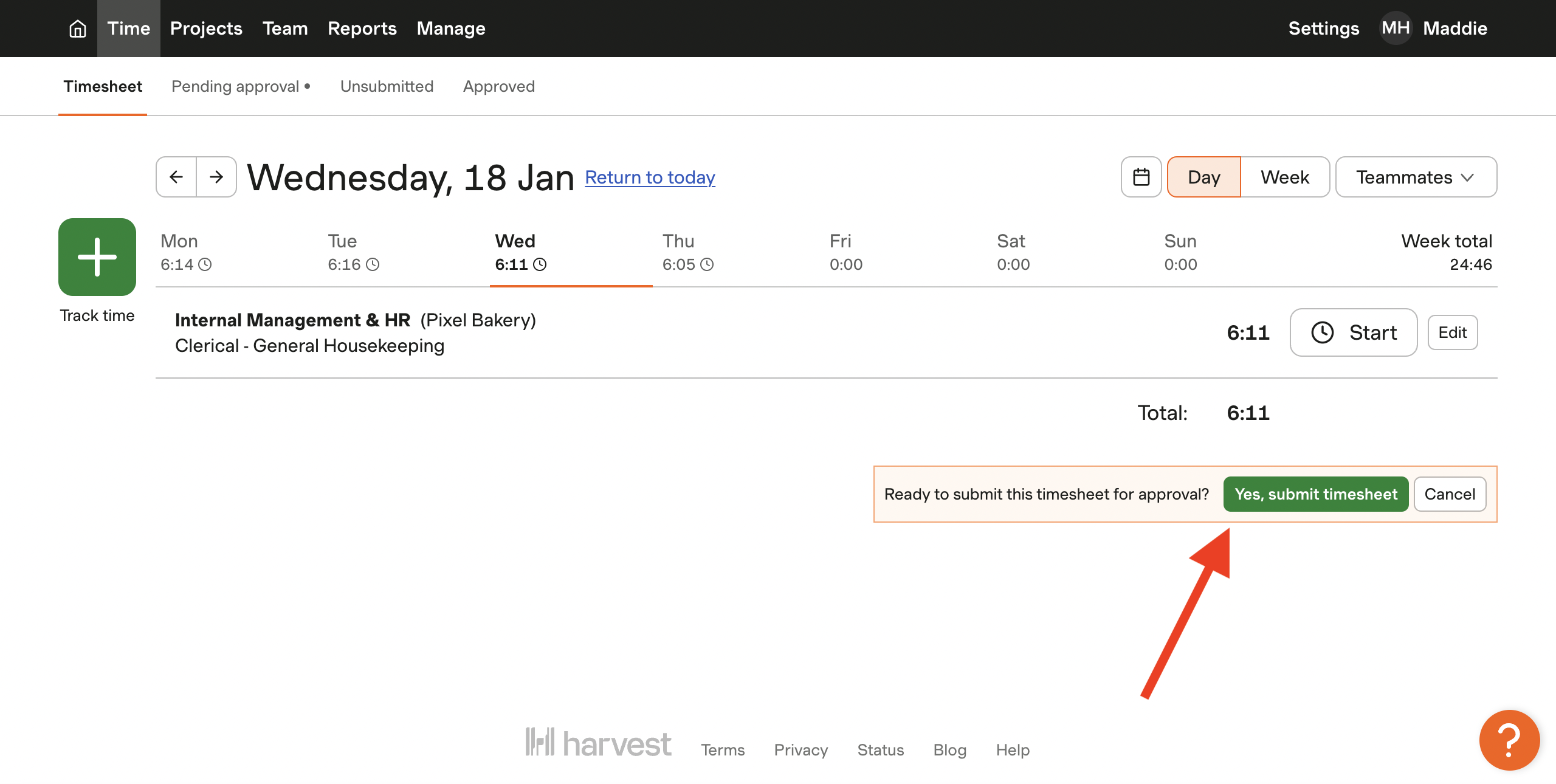How to: Run Payroll
On this page you will learn how to run payroll using Gusto and Harvest. Payroll needs to be run everyother week on Wednesday before 6:00 pm (CST). You'll also learn how to approve time off in Gusto.
GENERAL NOTE: You'll only use Harvest for hourly employees.
VIDEO from Vimeo > Process Doc — How to Run Payroll.
-
Login to your 'admin' Gusto account.
-
Once you login, you'll want to check if you need to approve any time off from the past two weeks. If there aren't any that need to be approved from the past 2 weeks, we'll come back and approve later.
-
Next, you'll want to check if you need to approve any expenses. Any expenses that need to be approved will show up under 'needs review.'
-
Once you check those it's time to run payroll.
-
You'll want to login to Harvest. At the top menu bar click 'reports' go over to 'week' and press custome. Customize the dates to the payroll dates on Gusto.
-
Next, you'll add only the hourly employees to Gusto.
-
When you press 'continue' on Gusto you'll see a page of time off hours. If you approved any time off hours Gusto will automatically add those here.
-
Press 'continue.' Make sure nothing looks suspicious or out of the ordinary.
-
Press 'submit payroll.'
GENERAL NOTE: If you think you messed up on something you have time to cancel payroll and re-run if needed.
How to: Approve Time Off in Gusto
Now that payroll is done we can approve time off for requests that are later in the year.
-
Head over to 'Time Tools' > 'Time Off.'
-
If you have time off requests that need to be reviewed they'll show up here.
-
Press 'View' > 'Approve' for each one.
How to: Sumbit timesheet for approval
You'll want to submit your timesheet for the week after your shift every Tuesday.
- In Harvest under 'Time' you'll see a button that says 'Submit week for approval.' Press that.
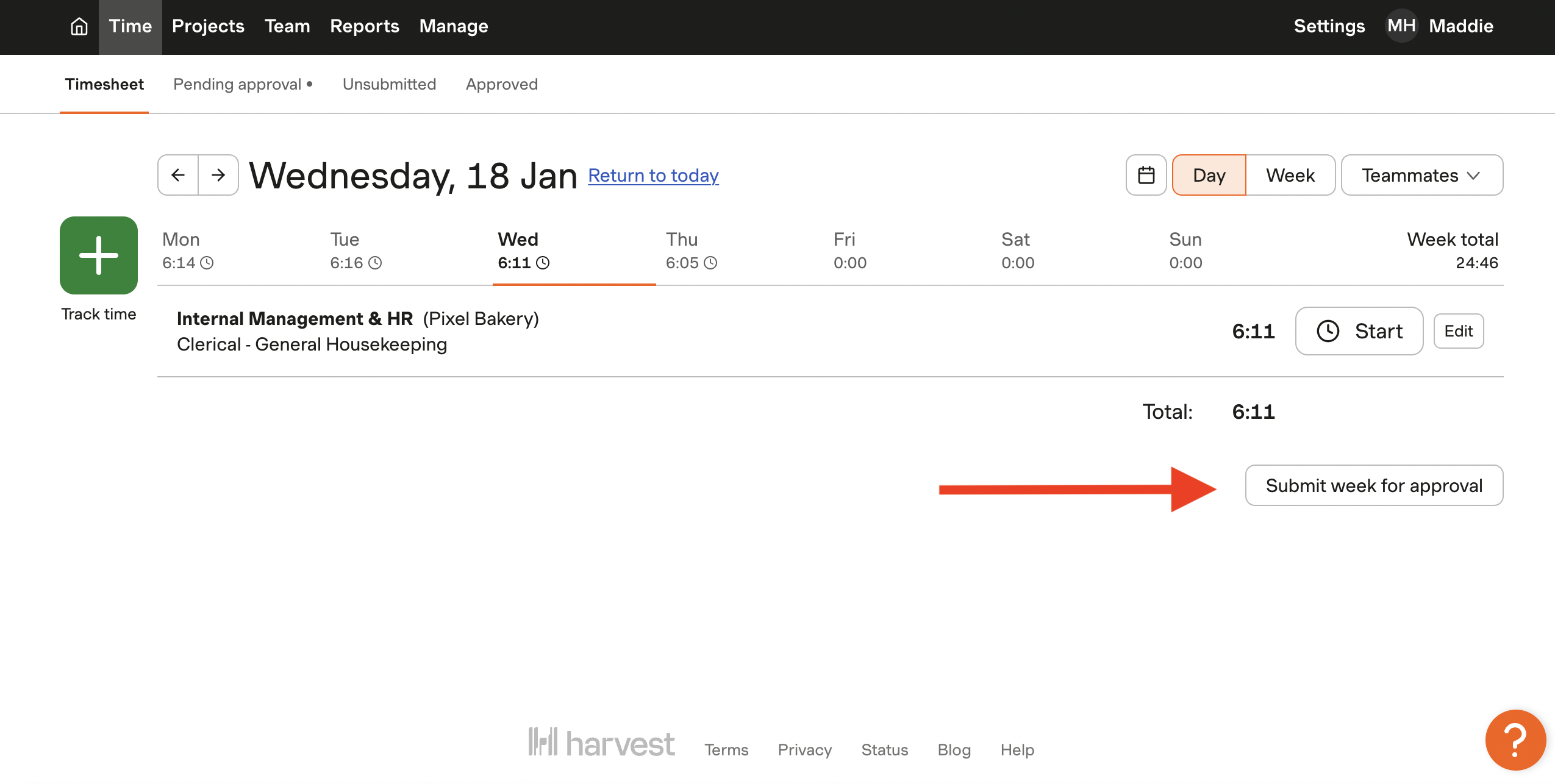
- It'll ask 'Ready to submit this timesheet for approval?' Press 'yes.'