On this page you’ll learn how to set up discovery notes, how to use the discovery meeting monday.com board, and how to take good discovery notes.
How to Set Up Your Discovery Notes
Client Discovery Notes live in the Clients Discovery Meetings (opens in a new tab) folder in Google Drive. When you’re getting ready to make a new document, navigate to that folder, then click “New” in the upper left hand corner. Scroll down to “Google Docs”, and hover over the little arrow and click “From a template”. See below for a visual:
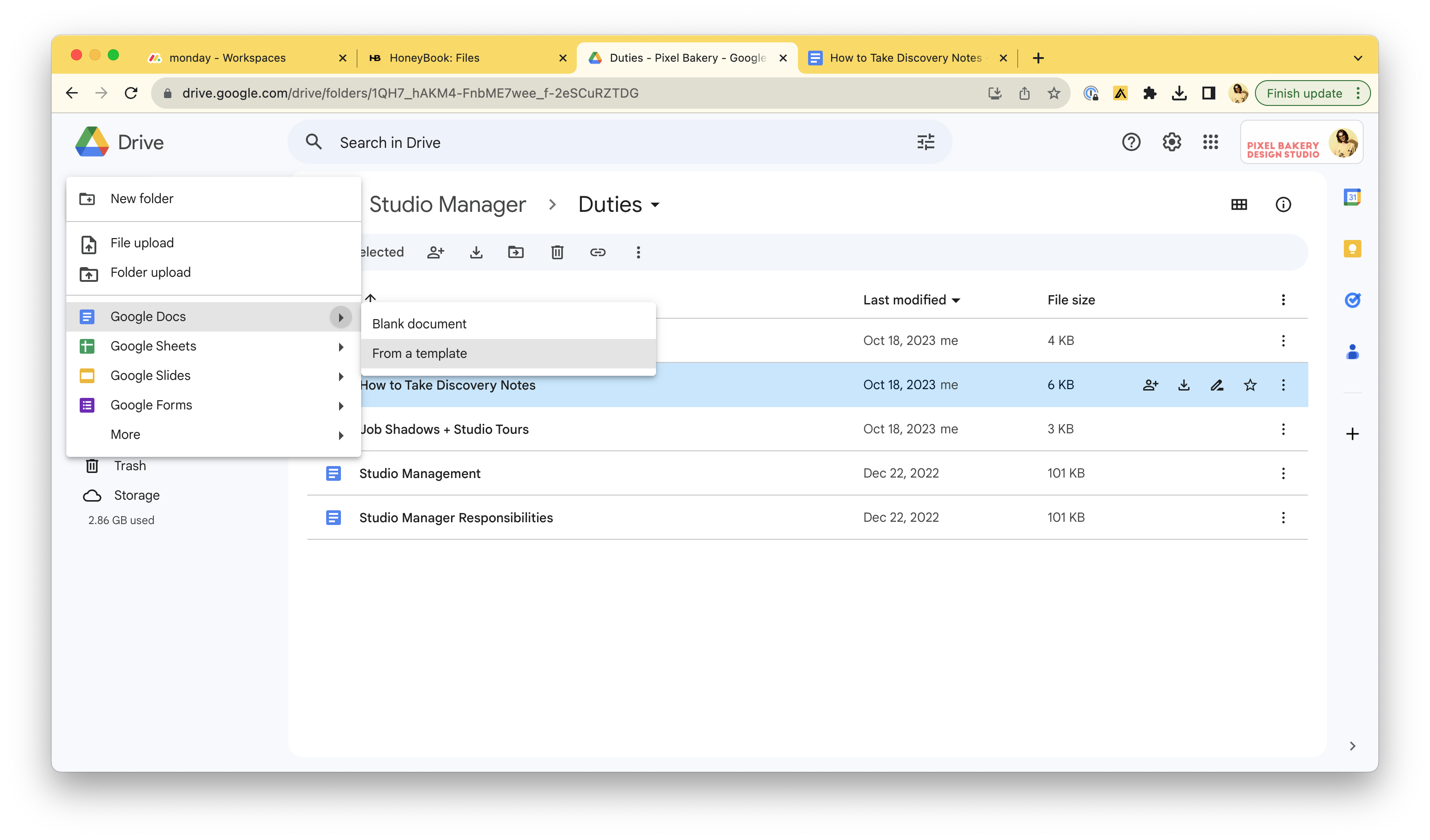
When you click “From a template”, you’ll get to the following screen.
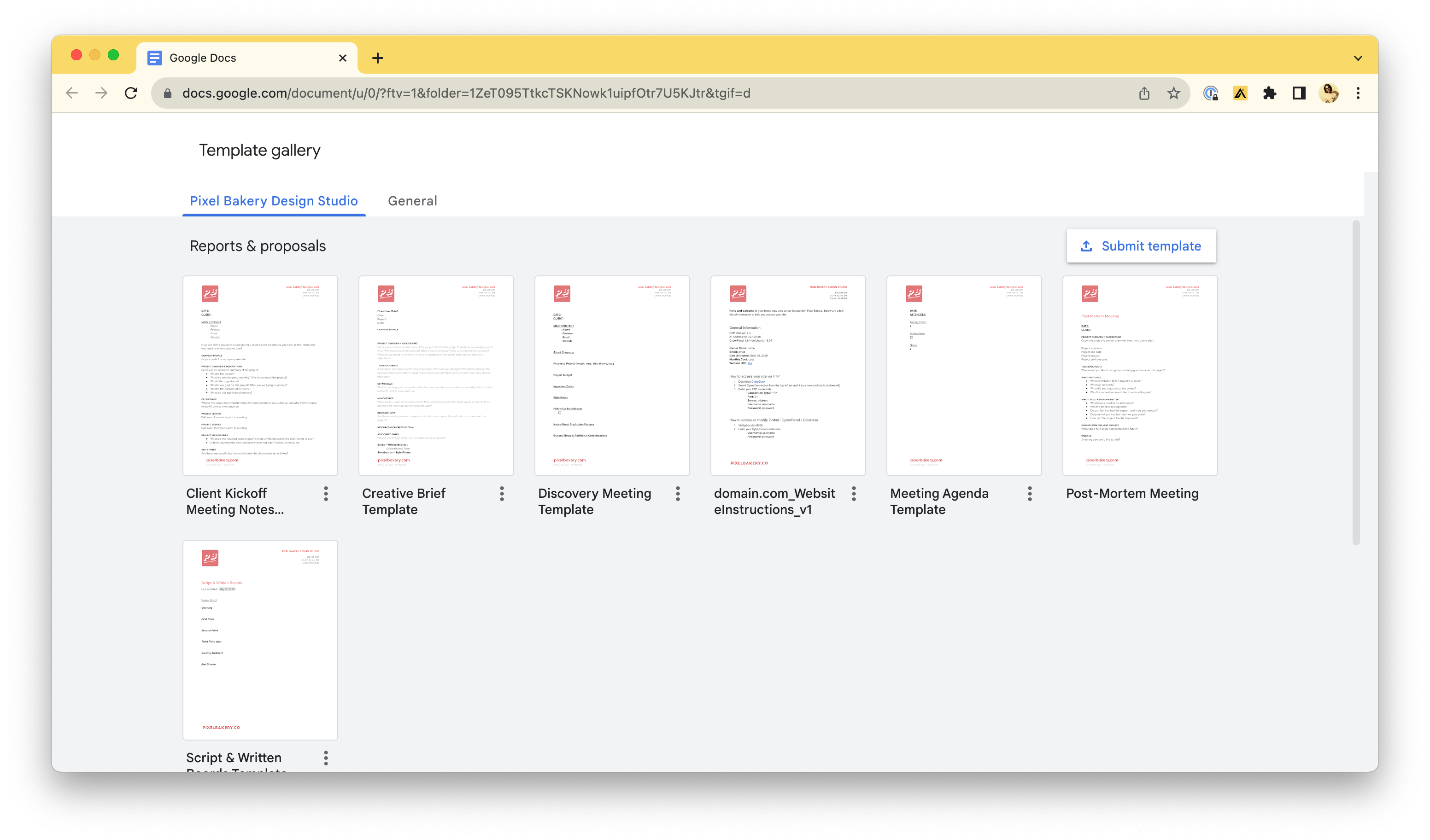
Click “Discovery Meeting Template”. You’ll be able to use this same workflow to create the other docs listed as well.
First, be sure to name the document “CLIENT Discovery Meeting”. This is because if we proceed with this client, we’ll want to know what the document is. Otherwise, if you just name it “CLIENT”, when we move it into its respective folder, we won’t have any context as to what the document is.
To fill out the “DATE”, I like to use the smart chips function, as noted below:
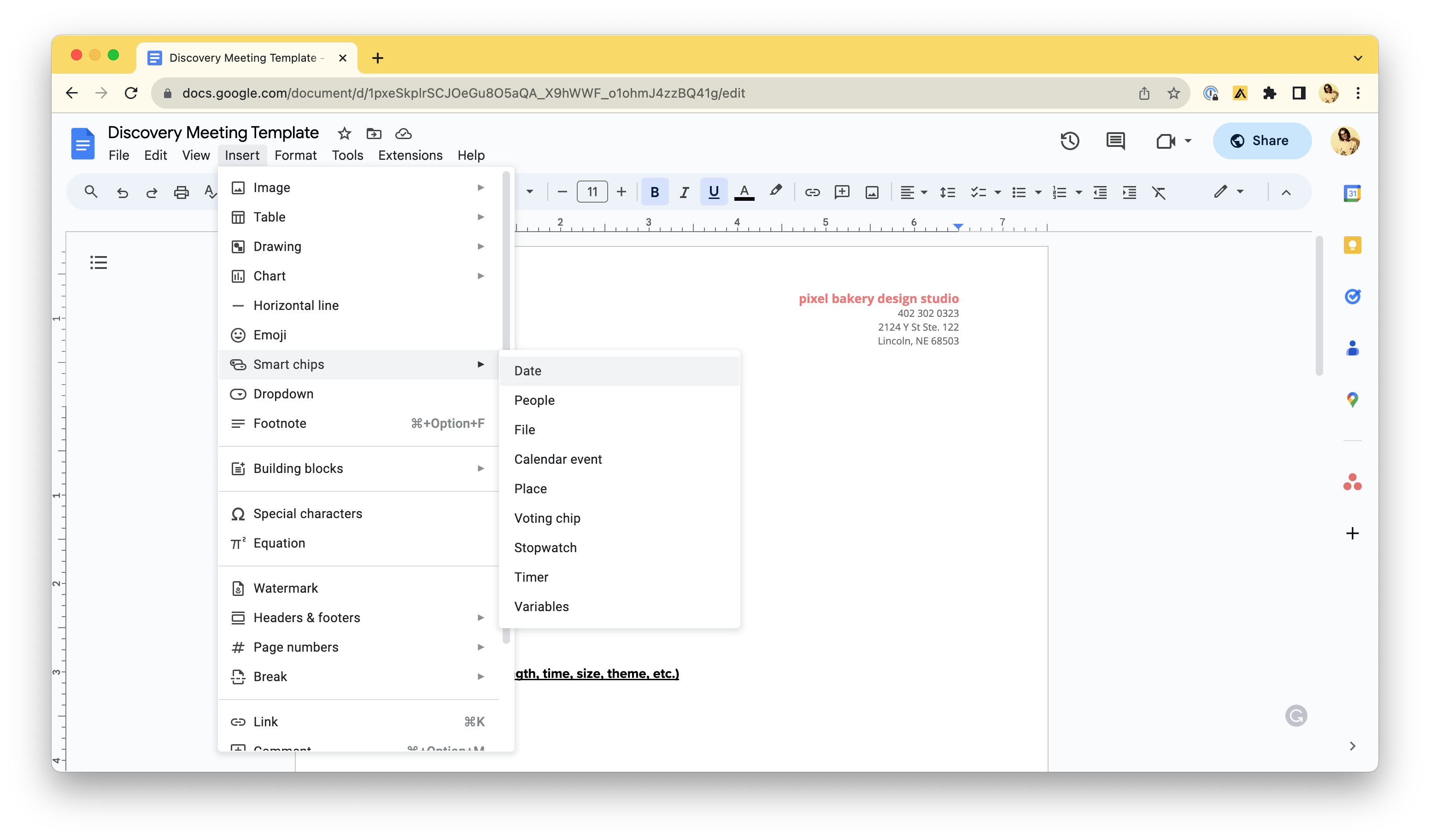
Fill out the “CLIENT” with the name of the company that scheduled the meeting.
Fill out the “MAIN CONTACT” with the name, position, and email of the person that scheduled the meeting, as well as a link to the website. You will usually get this from their onboarding form. If you so choose, you can also enter the email as a smart chip, and potentially the website address.
Fill out the “About Company” section with an overview of the company we are meeting with. Most often, we get this from the companies about section on their website.
Sometimes, people who want to meet with us fill out an onboarding form that can include a small description of what they’re looking for, as well as budget. These get sent to All Hands so you should be able to see them. If they provide any additional context, please enter any project details into the “Proposed Project” section and any budget notes into the “Project Budget” section.
Discovery Meeting Monday Board
When a Discovery Meeting request is made, you’ll also want to add it to our monday.com board. You can find that board here: https://pixelbakery.monday.com/boards/3241356106 (opens in a new tab)
This is pretty self explanatory, you’ll fill out the columns with the corresponding information. The most important thing is to add the Discovery Notes into the notes column. This is also where you’ll find the Zoom link for the meeting if you need to watch it after the fact to take notes, but more about that in the next section.
You shouldn’t have to do anything with this board other than get the information entered in. Jordan, Lexi, or another member of leadership usually keep the status column updated.
How to Take Good Discovery Notes
When the meeting comes around, it’s time to take notes! Sometimes someone who is in the meeting will take notes, and sometimes they don’t have the bandwidth. If you’re around for the discovery meeting, you’re more than welcome to hop into the meeting with us. If you aren’t interested or can’t make it, then we ask that you watch the Zoom recording to take notes.
“Proposed Project”
- Anything relevant to the project they’re proposing. Theme, length, size, audience, etc etc. “Project Budget”
- Anything they note about budget. “Important Dates”
- Any idea of a due date. Note that projects usually take 6-8 weeks to complete. “Style Notes”
- Any style ideas they have, inspiration, colors, branding, etc. “Follow Up Email”
- Anything Jordan, Lexi, or Molly need to follow up with the client about. “Notes About Production Process”
- Notes about anything that would affect production process / timeline “General Notes & Additional Considerations”
- Anything that doesn’t fit into the other categories.