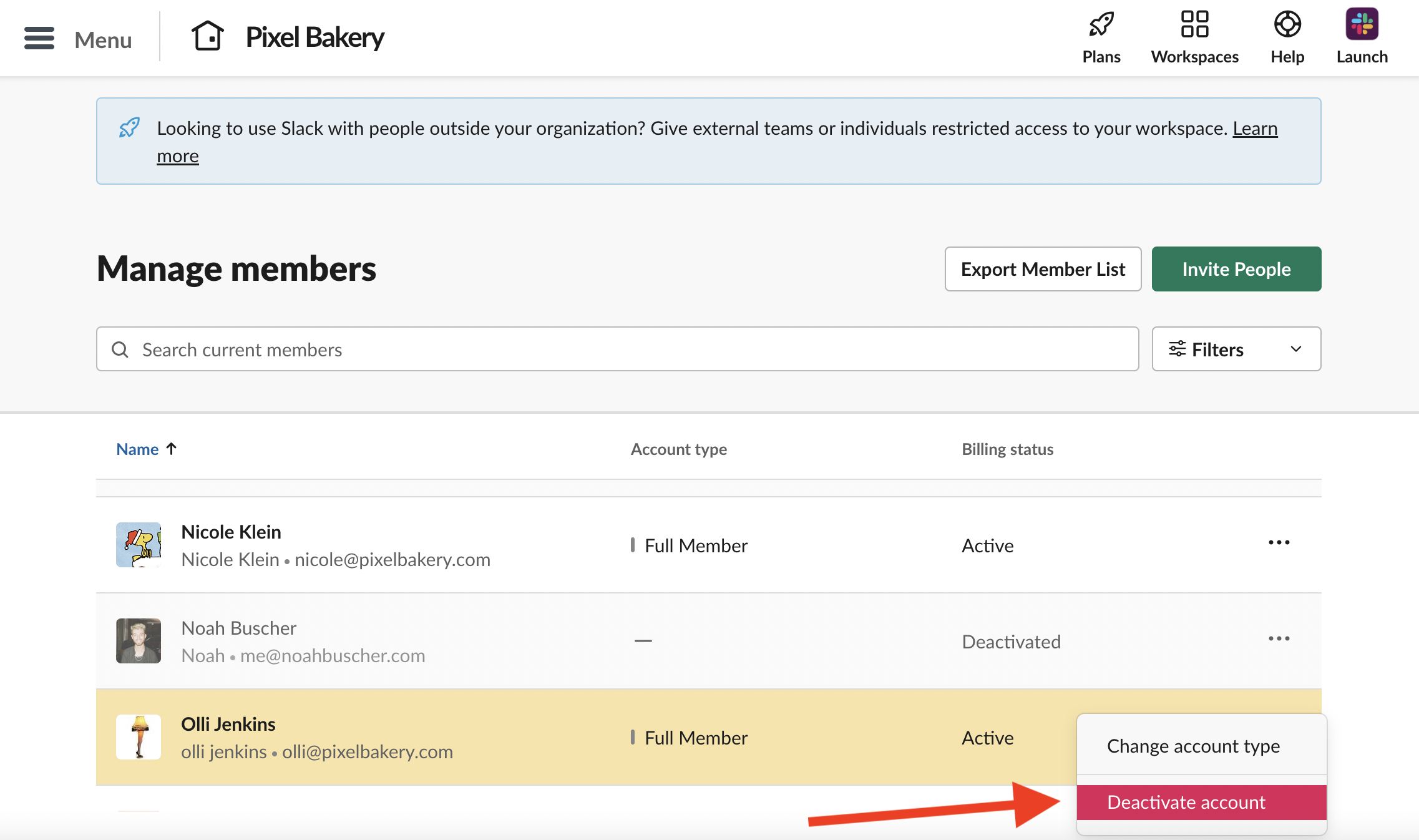How To: Offboard an Employee from Slack
On this page you'll learn how to offboard an employee from Slack.
GENERAL NOTE: You'll need to be a 'Workspace Admin' to deactivate an employee's account.
Step 1. Login to Slack.
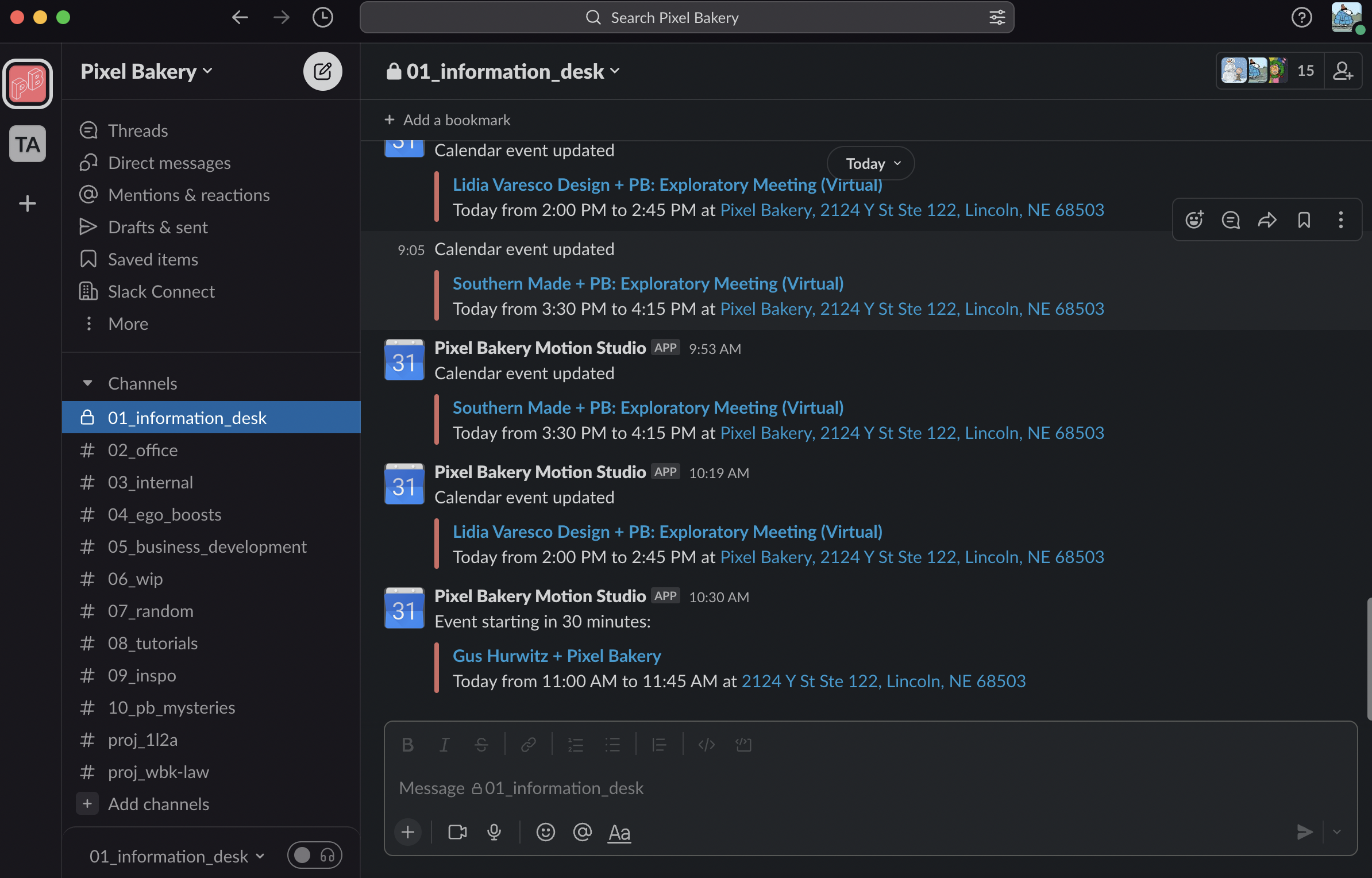
Step 2. Navigate to the left side of your screen and click the drop down arrow next to 'Pixel Bakery.'
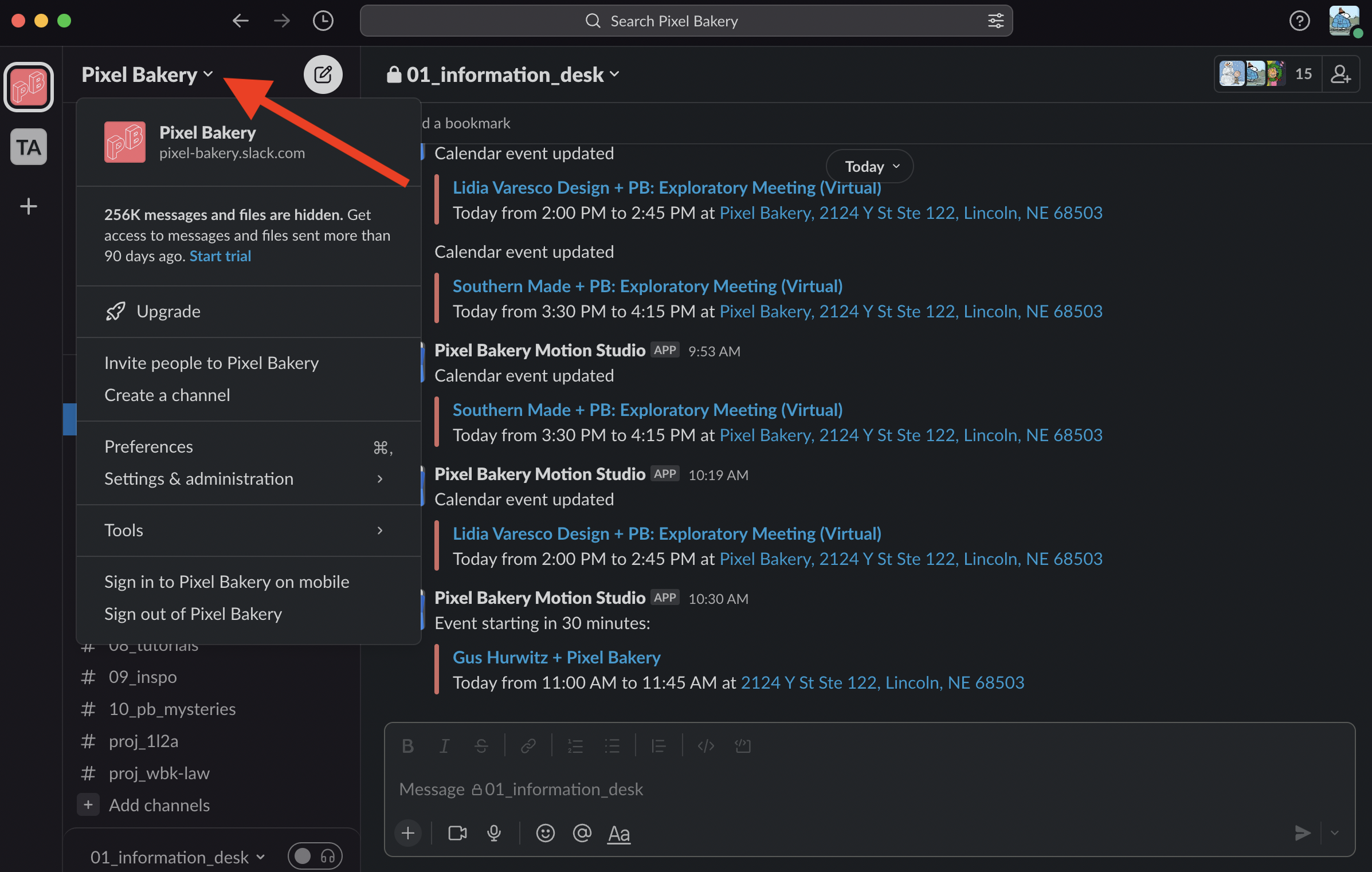
Step 3. From the drop-down menu under 'settings & administration' click 'Manage members.'
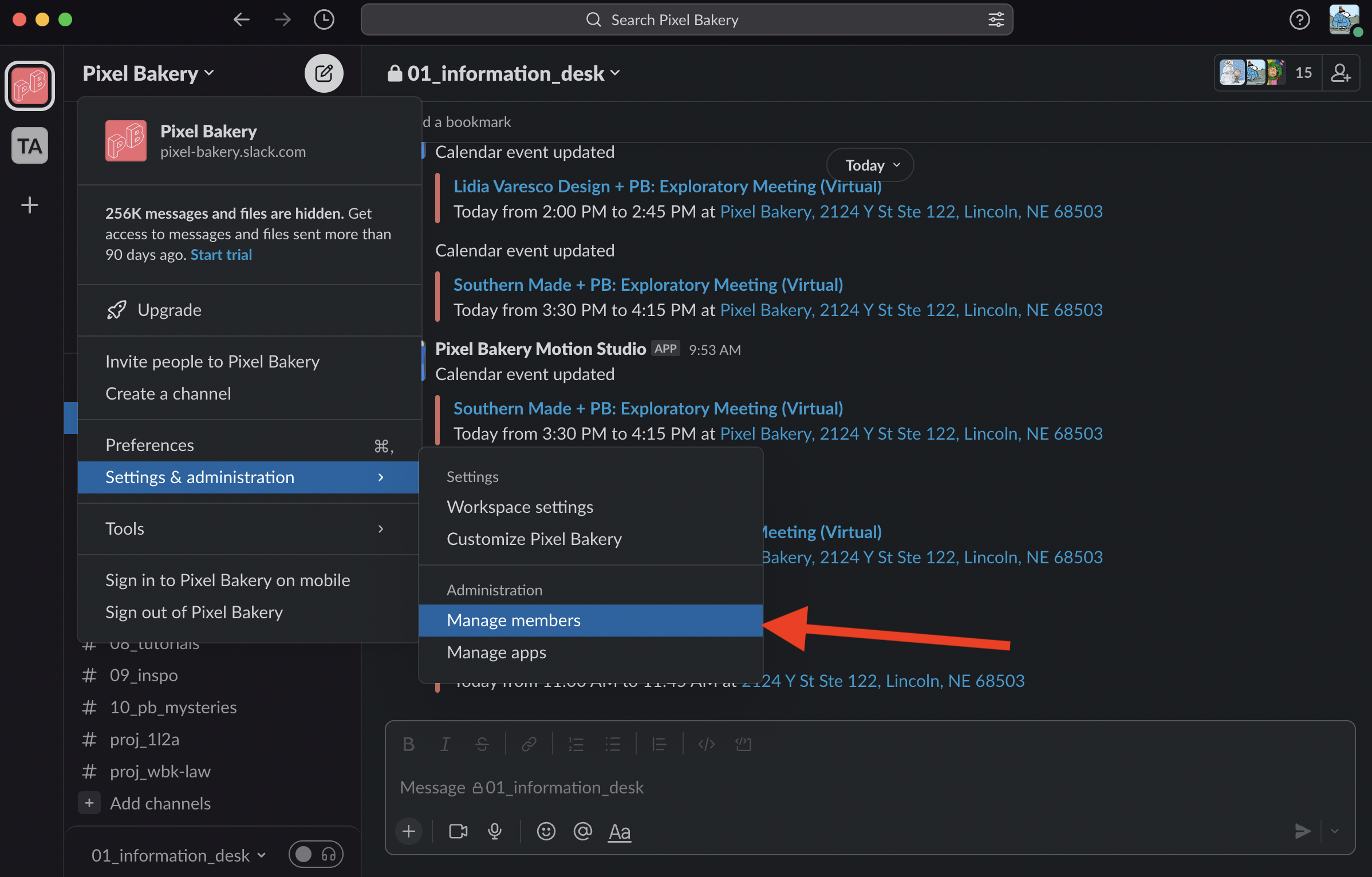
Step 3. You'll be directed to a new window in google. Scroll to find the employee you'd like to deactivate.
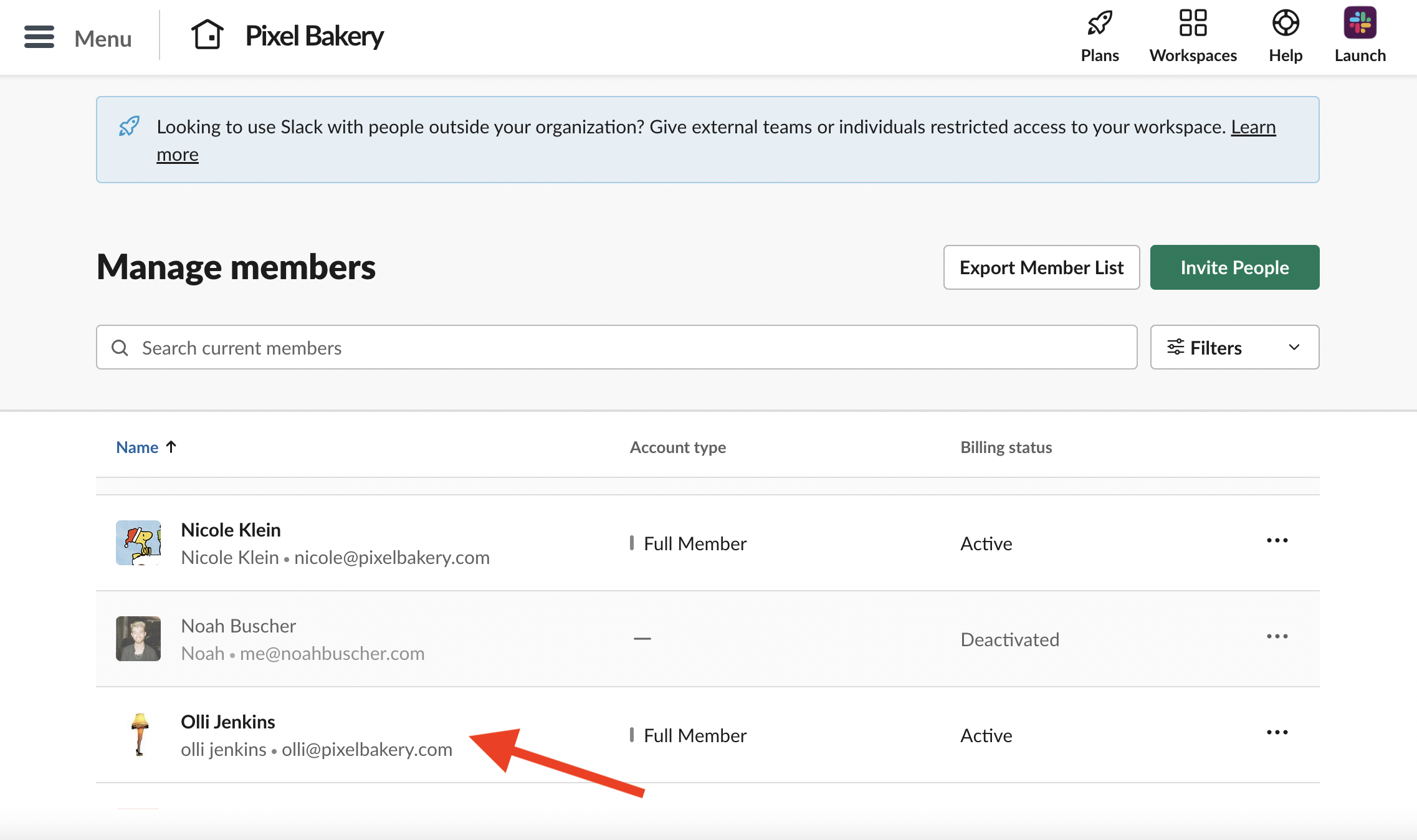
Step 4. Once you find the employee you'd like to deactivate click the 3 dots on the right side of the screen. click 'deactivate account.'