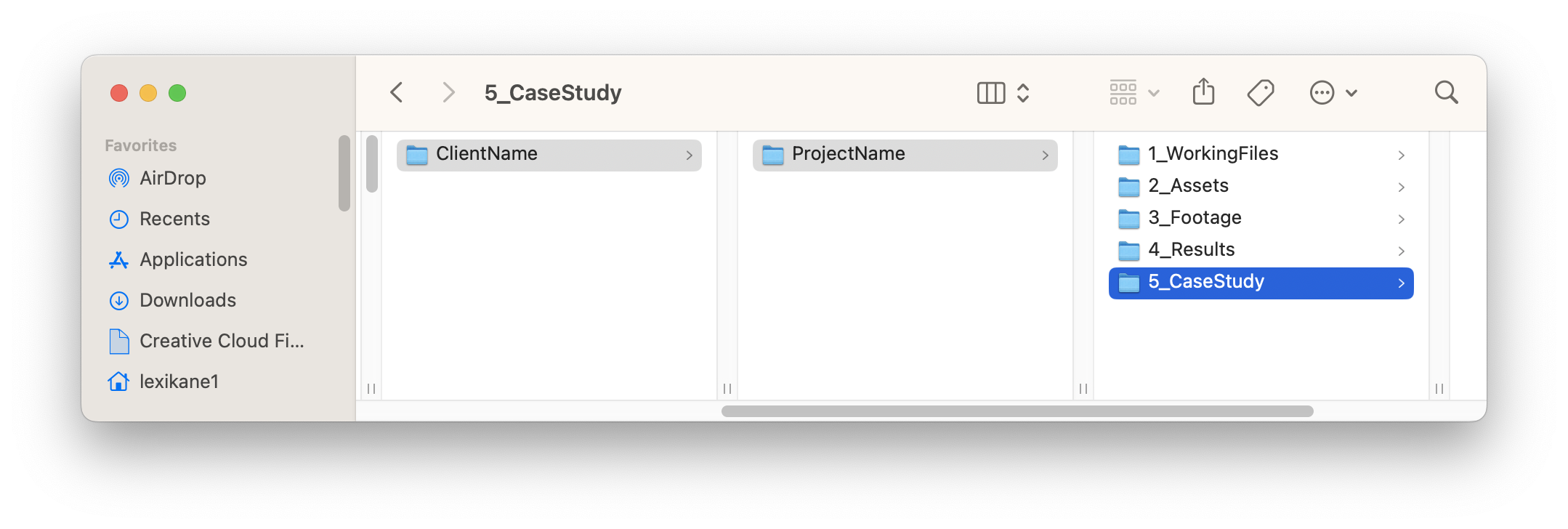How To: Structure Files
A template for the entire folder structure titled _FolderStructureCopyPaste is located on the server in PB_Internal. You should copy and paste this folder structure whenever a new large video project is started.
Check and see if there is a folder for the client you are currently working on. If not, copy the ClientName folder from _FolderStructureCopyPaste and paste it into the _2023 (or current year) folder. Then rename the ClientName folder, and the ProjectName folder located inside.
If there is a folder for the current client, copy the ProjectName folder from _FolderStructureCopyPaste and paste it into the client folder. Then rename the ProjectName folder.
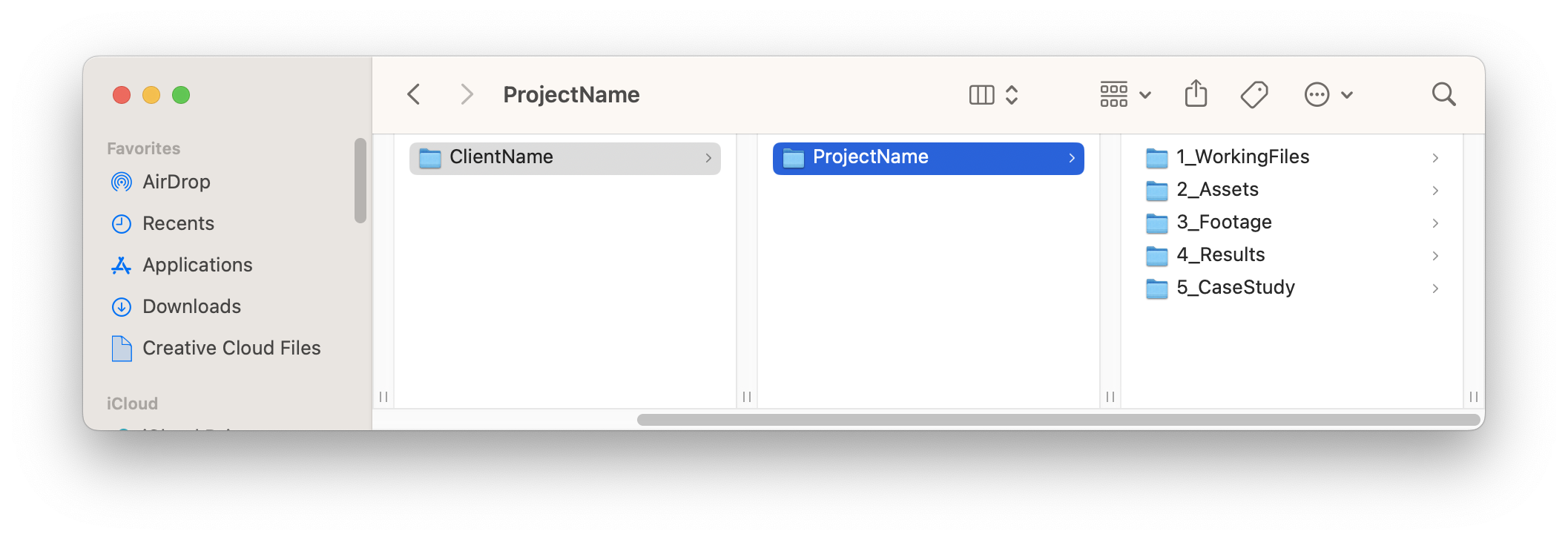
Make sure you don't name your folders with any spaces or special characters beside dash(-) and underscore(_) or else it might load slower.
Inside each project folder there are five folders titled 1_WorkingFiles, 2_Assets, 3_Footage, 4_Results, 5_CaseStudy
The 1_WorkingFiles folder should include the working project files. Just organize the folders by program, such as AfterEffects, Davinci, Premiere
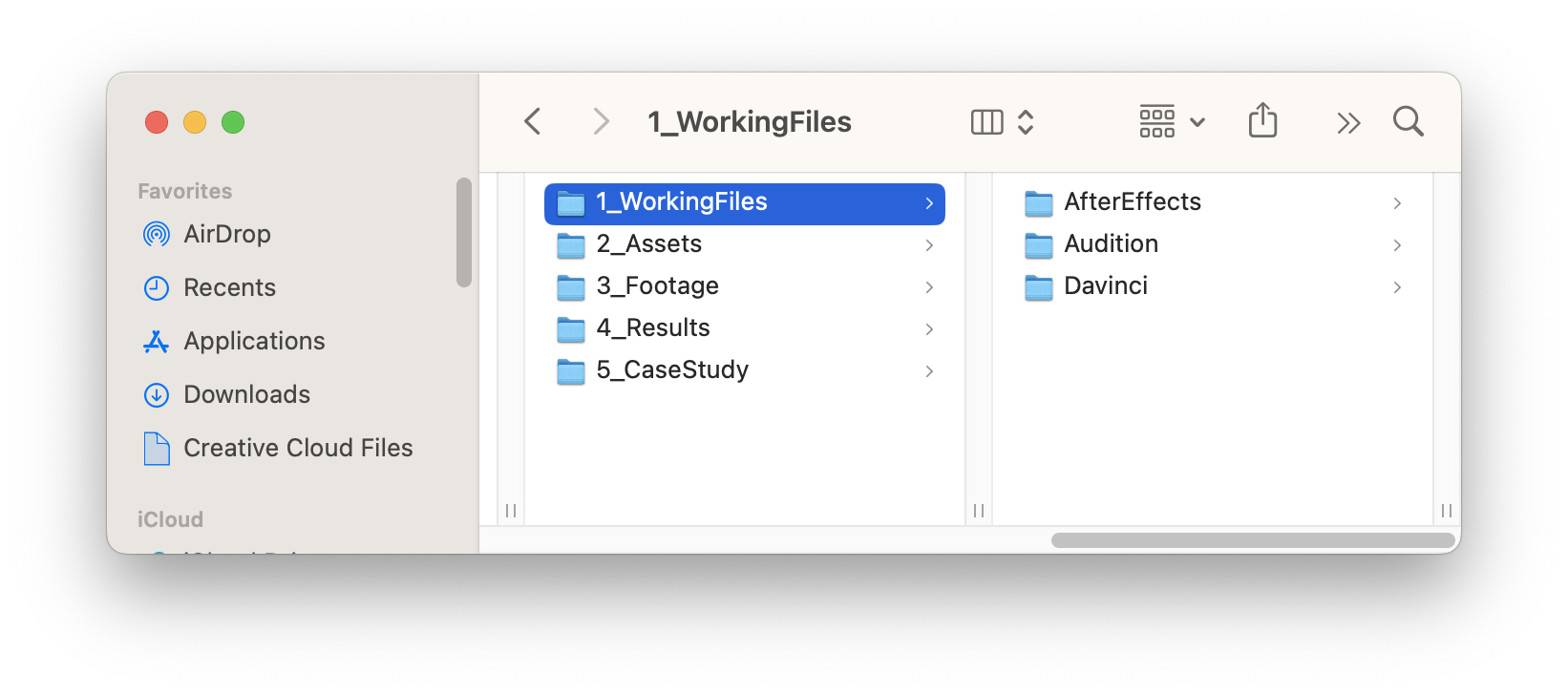
In the 2_Assets folder there are four folders: 1_ClientAssets, 2_Visual, 3_Audio, 4_Composites
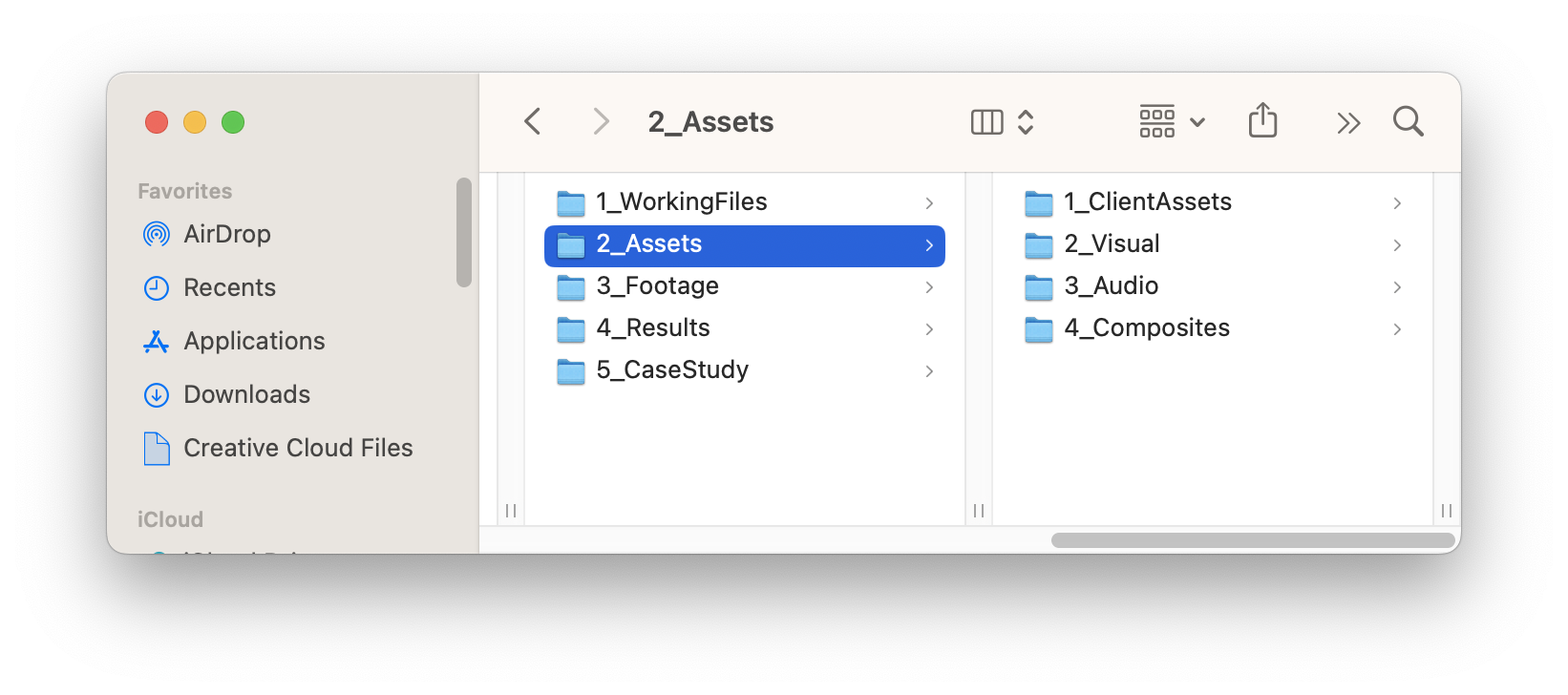
1_ClientAssets is where we store any client provided assets. This will most likely be brand assets, or anything else asset related that the client themselves provides.
2_Visual is where you will organize all visual assets that are imported into your project. This can include illustrator files, textures, photoshop files, image files, references, inspiration, etc. Just make sure it is organized. If it is a smaller project organize by file type, but if it is a larger project organize by scene and shot number.
3_Audio is where you will organize all audio assets that are imported into your project. This most often includes music, sound effects, and voice over narration.
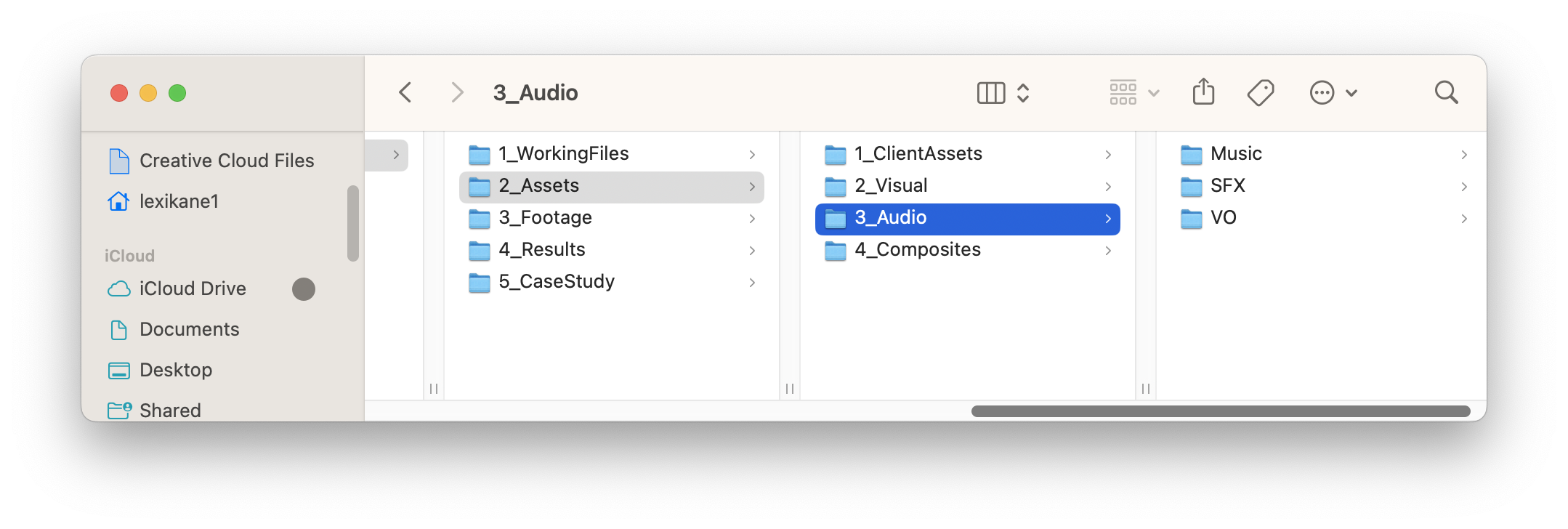
4_Composites is for pre-rendered video that is going to be imported and composited in another program. For example, sometimes a video is stitched together, edited, and rendered in Davinci and is then opened in After Effects to add animation on top of the rendered video. The opposite can also happen where animation from After Effects is rendered out and then opened in a video editing software like Davinci. Be sure to include PreComp in the render’s name (in the descriptor section) so it doesn't get mixed up with the final composited render.
The 3_Footage folder is organized by camera. Inside each camera’s folder there is another folder for raw footage and proxied footage.
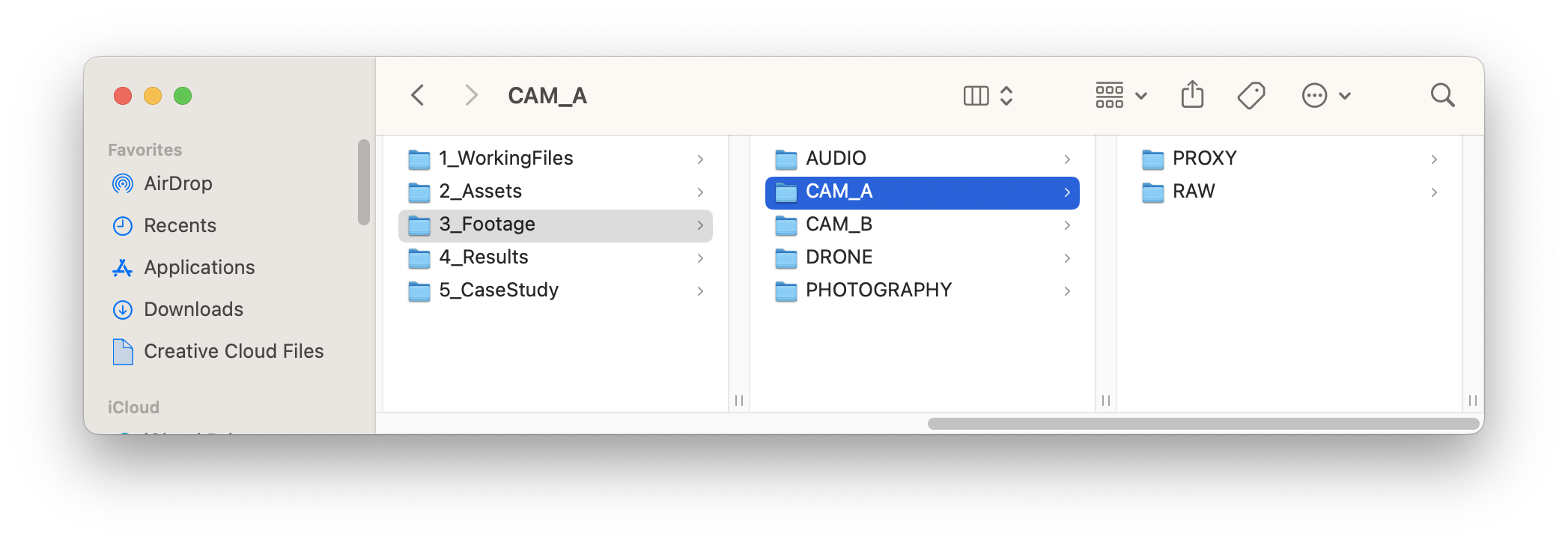
The 4_Results folder is used for external facing renders sent to clients. The most up to date client render can sit in this folder.
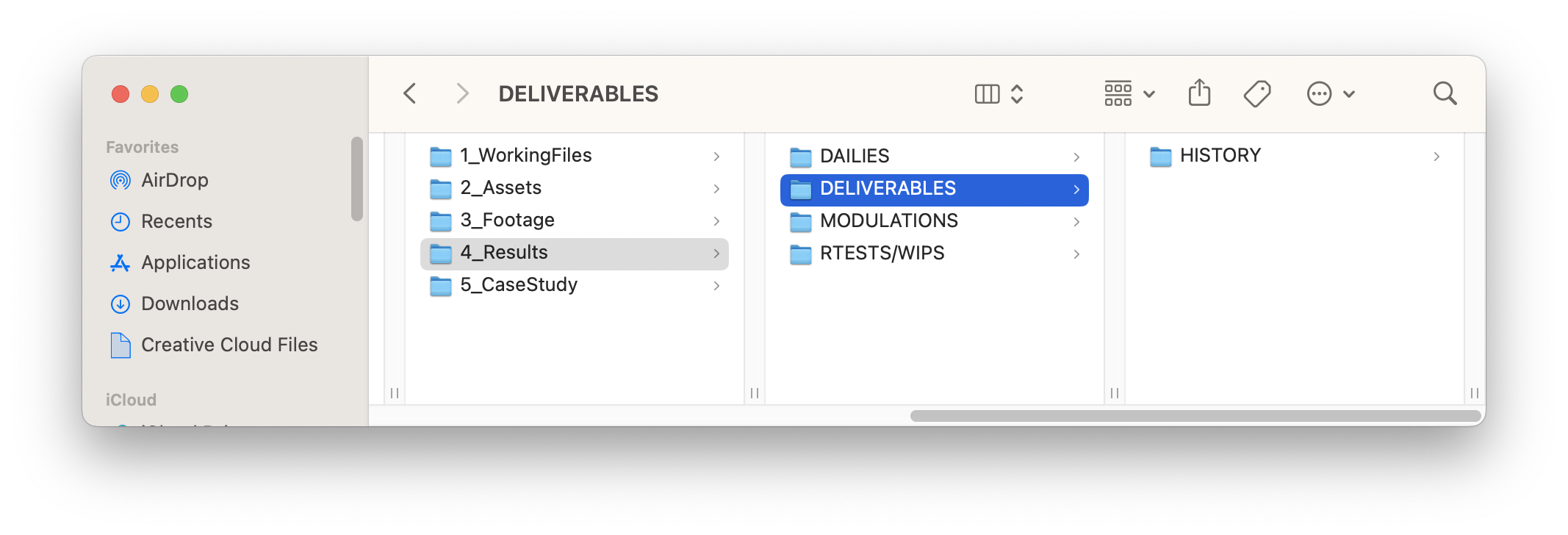
DAILIES is for video project work in progress files. If you’re working on an animation only project, feel free to delete this folder.
DELIVERABLES is for, you guessed it, deliverables. The most up to date versions of the client renders should live here, as well as anything that we are sending to the client. HISTORY is where all previous versions of the deliverables should live.
MODULATIONS is where our modulations for the client should live.
RTESTS/WIPS is where we put throw away tests and WIPs that are more tests than what we will be sending to clients.
5_CaseStudy is for everything related to this project we want to put on our website. Often this will be a different render than the one given to clients because we will add back things the client did not want in their version that we preferred.