How To: Add the PB Calendar to Your Mac and iPhone
This process document acts as a guide to add the All Hands Pixel Bakery calendar to your phone and computer.
Note: You must be invited to the calendar by an administrator before you can complete this guide. You should receive an email from Google inviting you to join the calendar after an administrator invites you.
Note: You can always access the calendar via web browser here: calendar.google.com (opens in a new tab)
iPhone
If you are not a fan of the Gmail app, these steps can be repeated for the native Mail iPhone app.
-
Navigate to your iPhones settings
-
Scroll down to the 'Calendar' options
-
Select 'Accounts'
-
Select 'Add Account'
-
Select 'Google'
-
Sign into your email account
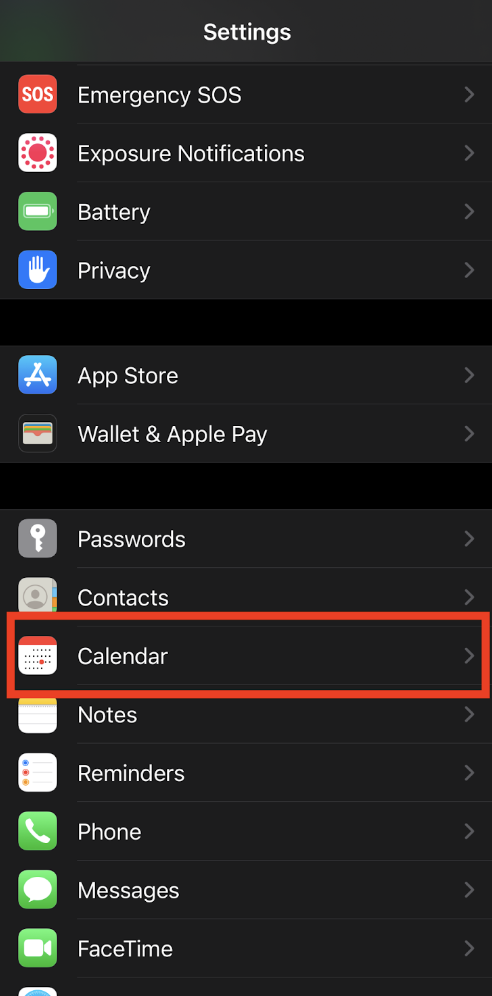
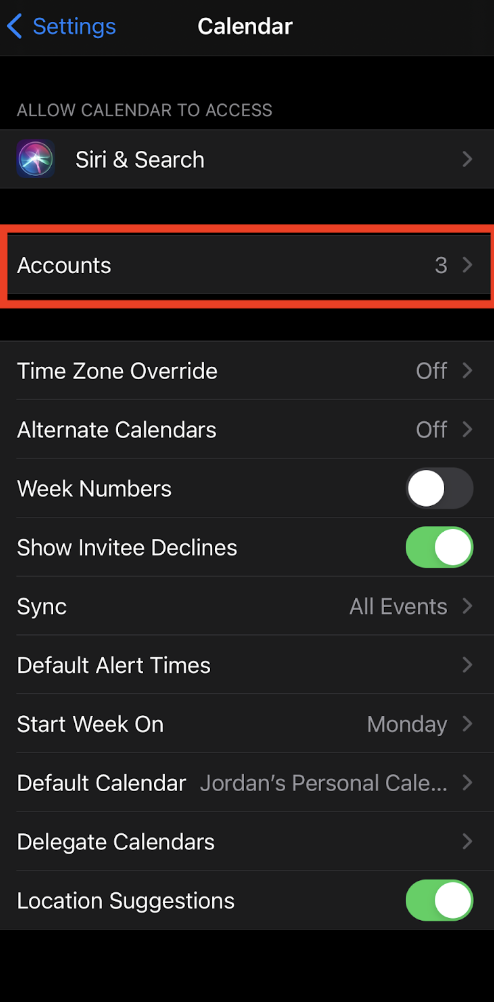
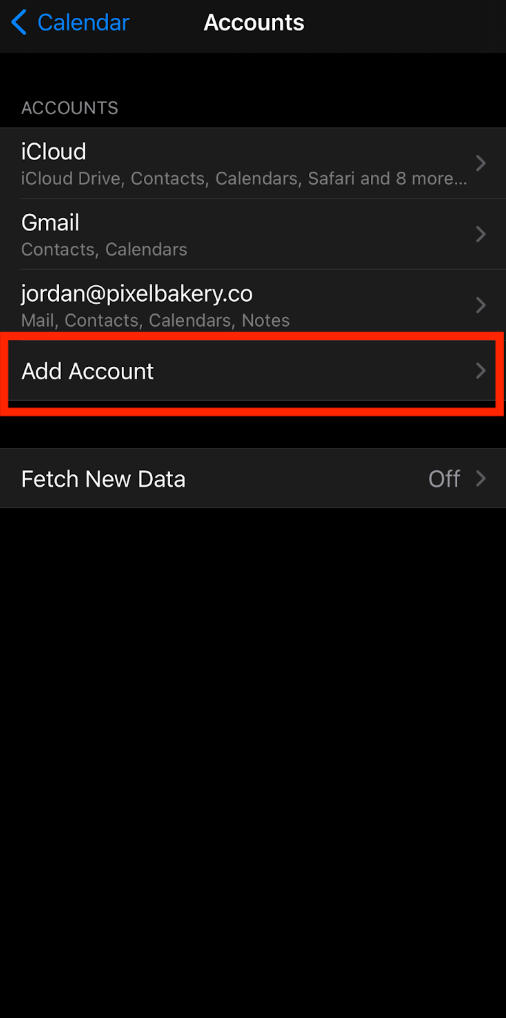
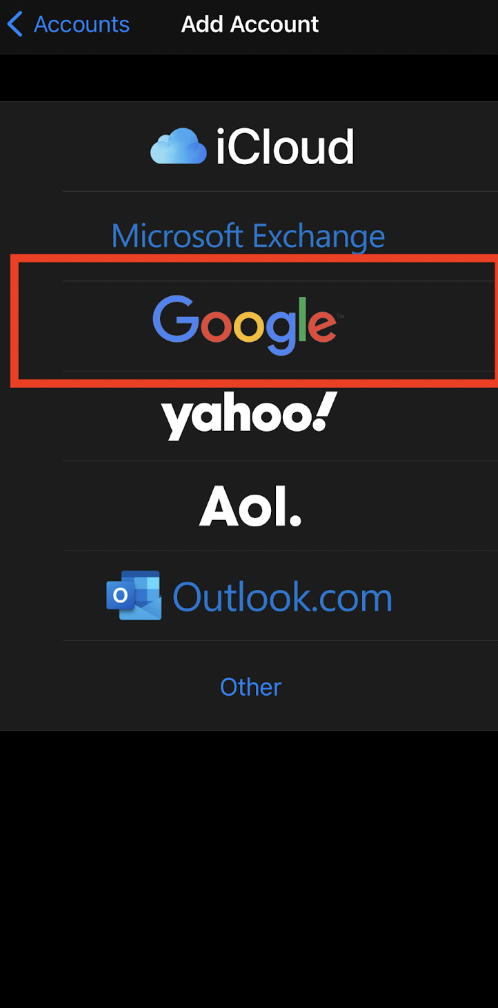
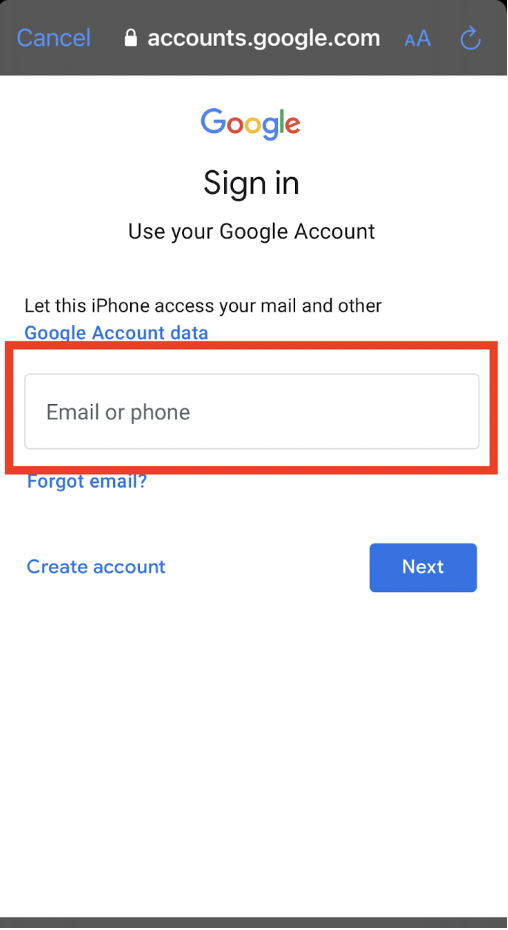
Mac
-
Navigate to the apple logo in the top left corner of your screen
-
Select 'System Preferences'
-
Open 'Internet Accounts'
-
Select 'Google'
-
'Authenticate in Browser'
-
Log into your Pixel Bakery email account
-
Navigate back to the 'Internet Accounts' window. There should now be a preferences tab for your PB account.
-
Toggle 'Calendar' on. If you're into Apple Mail, you can also toggle that on
-
Launch the Calendar app and confirm that it's working. You'll see a new calendar called All Hands if it is.
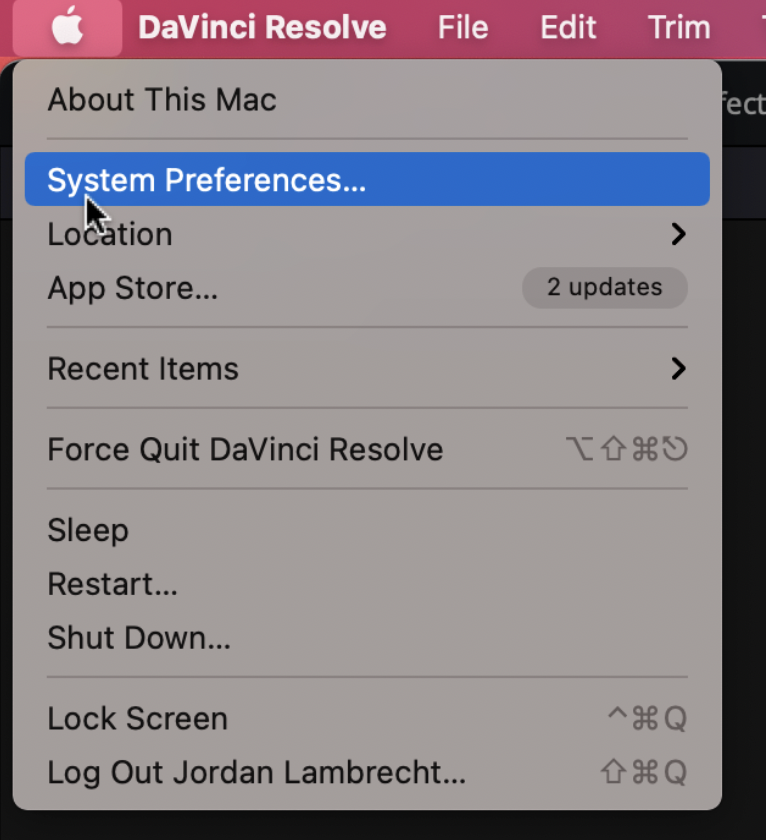
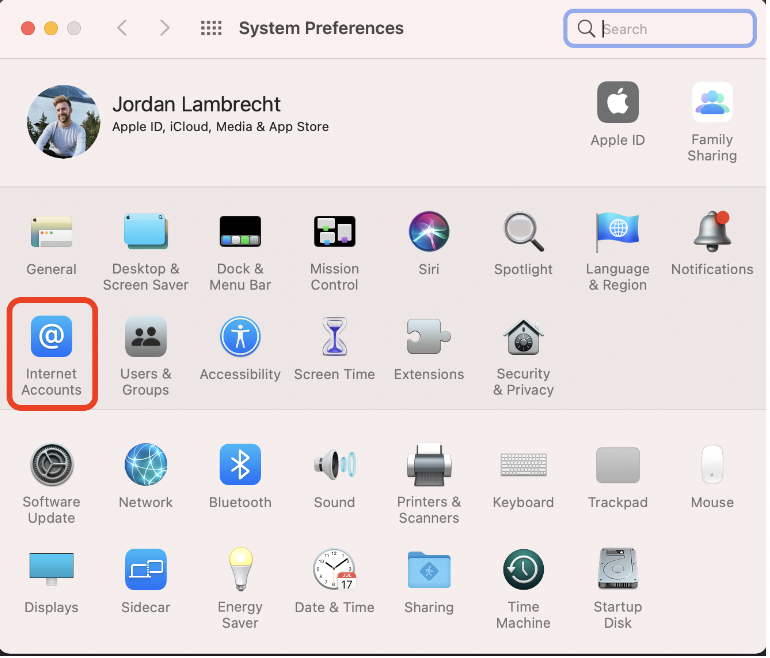
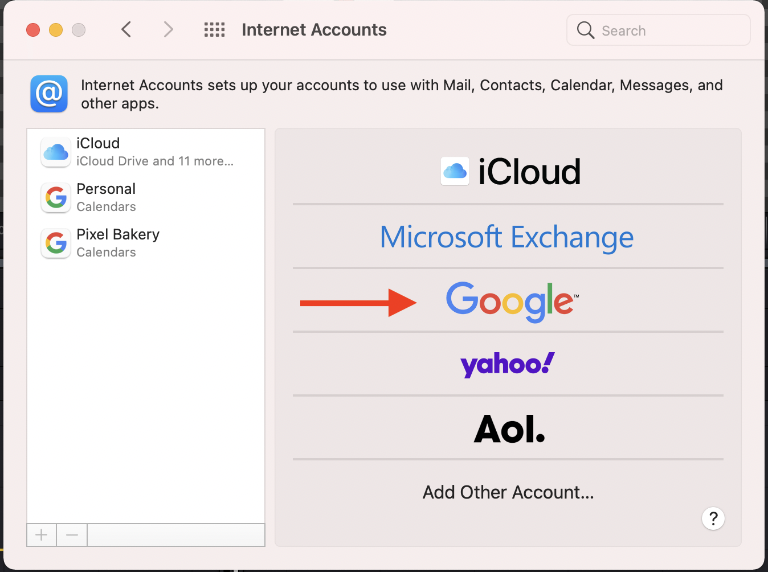
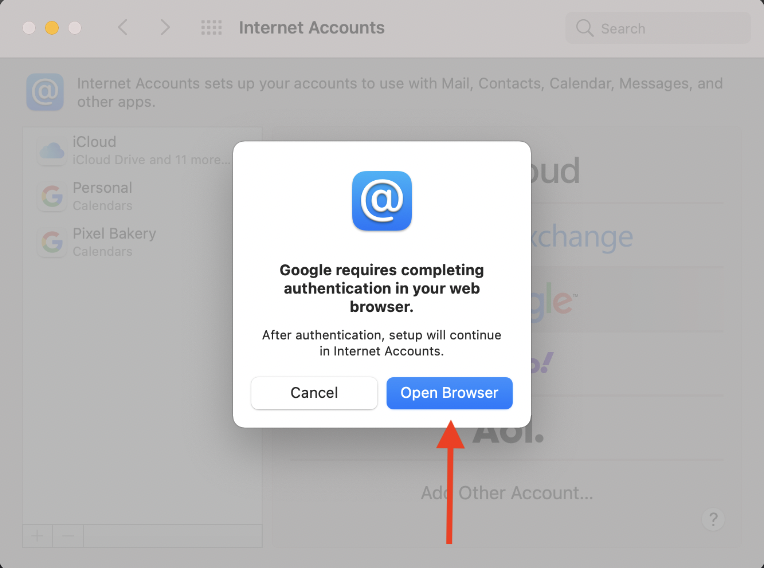
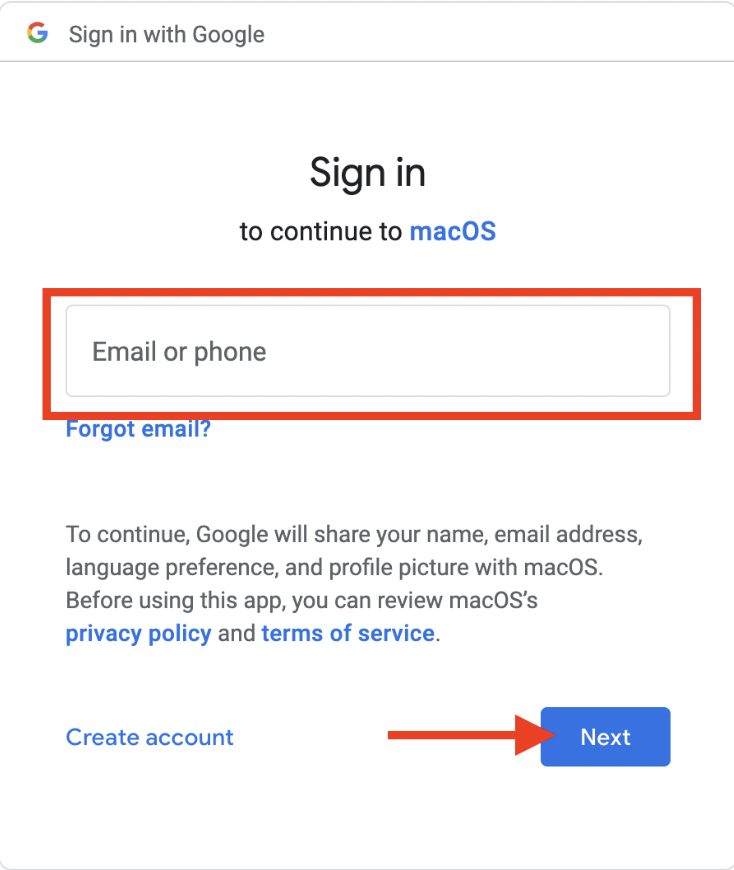
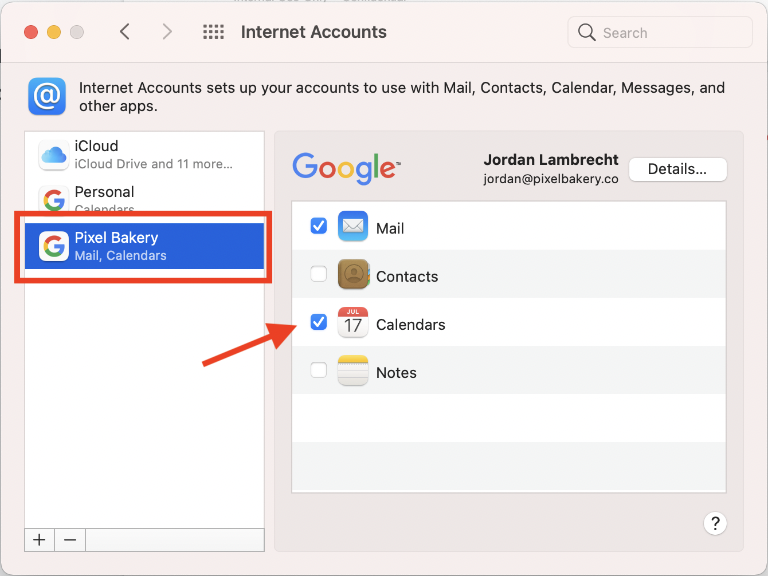
Windows/Android
Idk man, good luck.