How to: Project Manage in Monday.com
Using the main PM, Individual Tasks, Project Lifecycles, and Project Boards
1. Main Project Management Board
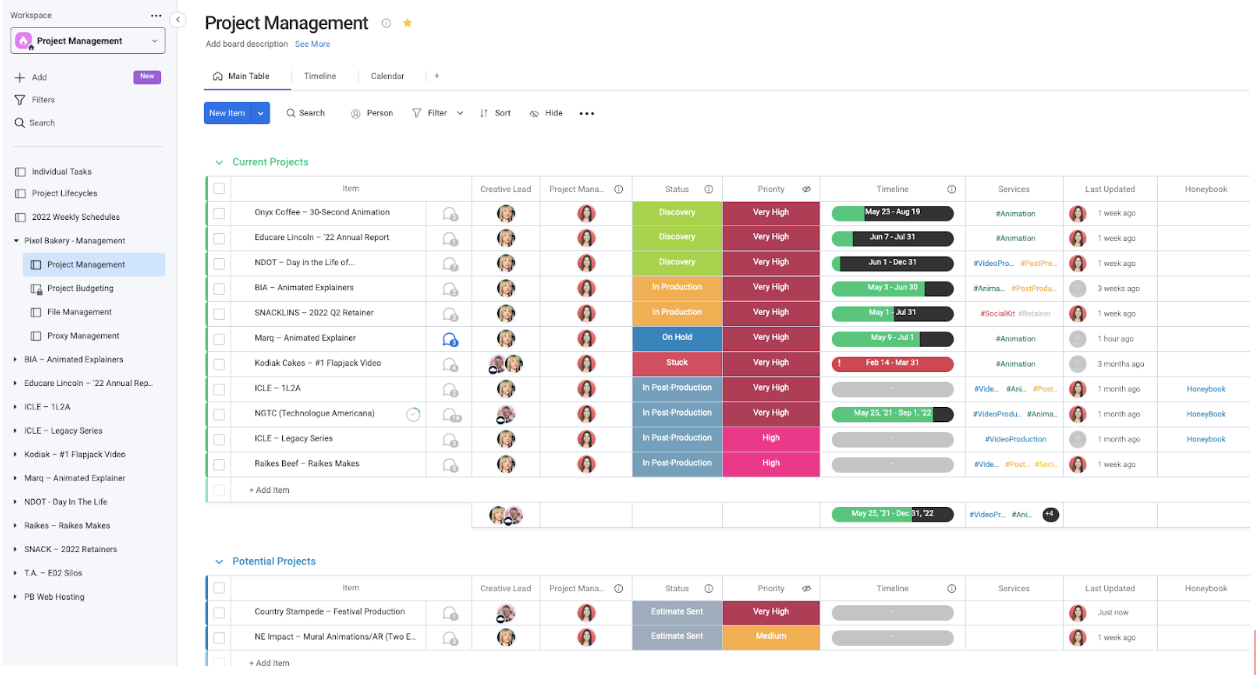
-
Why does PB use it? This board's a quick way to see all active projects, all potential projects, and what phase each project is in. It's also helpful as a PM to glance at before or during discovery meetings to get a gauge for what a new project's deadline might look like based on the studio's workload.
-
How often do I need to update? The end of each week, if a new client has been signed, or if a project wraps.
-
What does this board include?
-
A list of all active clients and their associated projects. NOTE: if you have multiple projects with a single client, list these separately.
-
Any potential clients and their associated projects.
-
The creative lead for a project (usually the ACD)
-
The Project Manager for a project (hey, that's you!)
-
The phase a project is in (discovery, pre-production, stuck, etc.)
-
The priority of a project, based on deadline, budget, difficulty, etc.
-
The full timeline of a project, from the initial discovery meeting all the way to the final due date you and the client have agreed upon.
-
Services, such as animation, video production, social kit, etc.
-
Last updated (Monday automatically updates this)
-
Link to HoneyBook estimate (OPTIONAL)
-
2. Individual Tasks Board
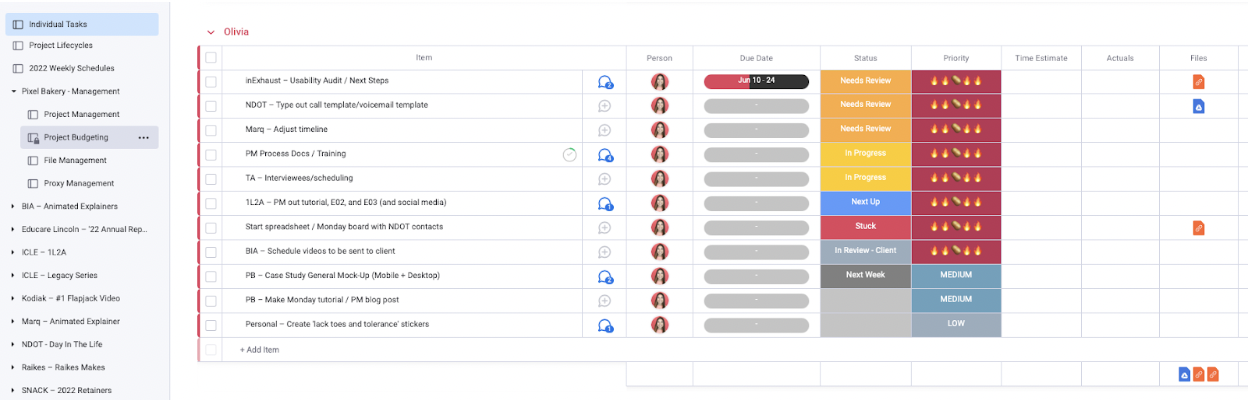
-
Why does PB use it? This board is everyone's starting point when they come in for their work day. Anything you need to get done or need the Studio to get done goes in here.
-
How often do I need to update? Every single day! Multiple times throughout the day if people are finishing tasks or if you're adding new ones.
-
What does this board include?
-
Each person has their own individual board that includes their personal daily tasks.
-
Each task, for organization purposes, must start with the client name followed by the task you need the studio member to complete, as shown. If the task is internal, label as "PB - Task Name"
-
Assign each task to the specific teammate, so they receive notifications if the task is updated, commented on, etc.
-
Always include due dates of when you need tasks completed by.
-
Status indicators for your teammates to let you know where they are with a task. Is it in progress? Does it need to be reviewed by the ACD? Make sure to reiterate with your team that they need to be using these status indicators.
-
The priority of a task. Our "very high" status has changed to a hot potato. Don't ask why, but it stuck. You are in charge of setting priorities. I always organize everyone's list based on priority, which is usually directly associated with the due date.
-
The time estimate for each task. You're also in charge of setting this and mastering how long it'll take to complete a task, such as storyboards, a video rough cut, etc.
-
The actual time it took to complete a task. The creative or board owner is in charge of adding this as they complete a task. Use this information to help educate yourself on how long certain tasks take to complete.
-
A files column, where people can add project files for easier accessibility. NOTE: You can also add subtasks to main tasks! Do this by clicking the arrow to the left of the main task, and it will provide you with a dropdown where you can add subtasks. This can be handy if there are multiple components that need to be completed in order to finish a larger task. It can also help to not overload someone's board, so don't be afraid to use liberally.
-
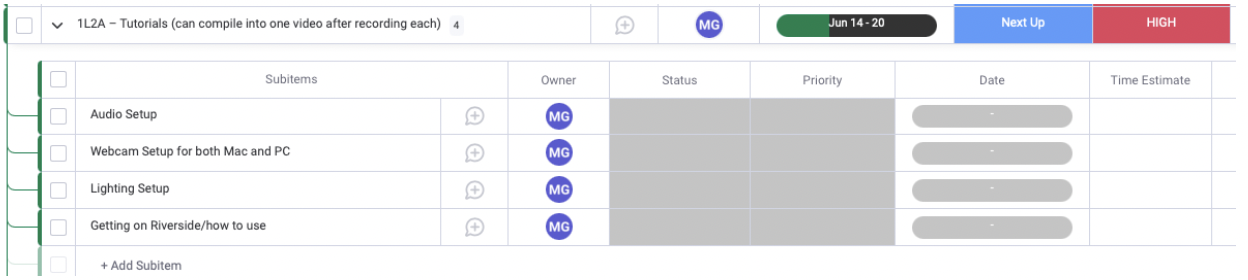
3. Project Lifecycles Board
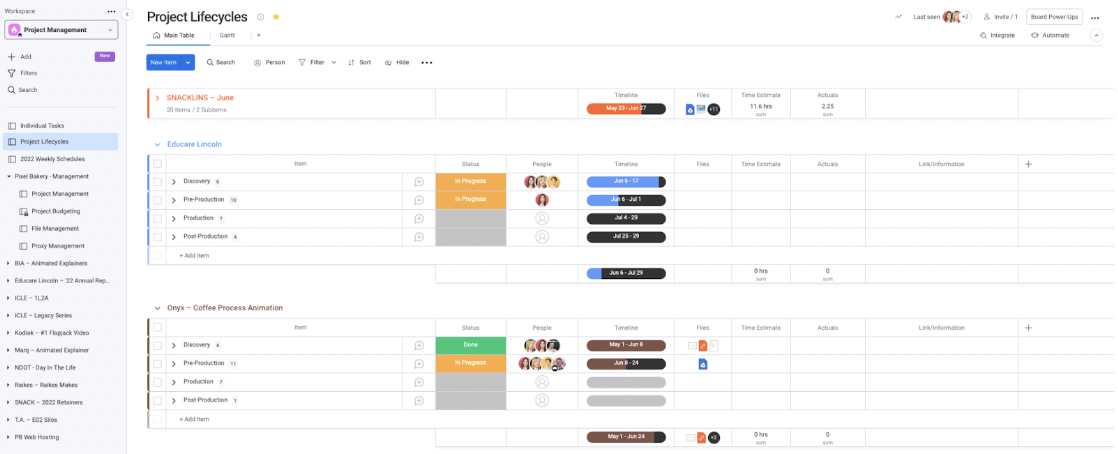
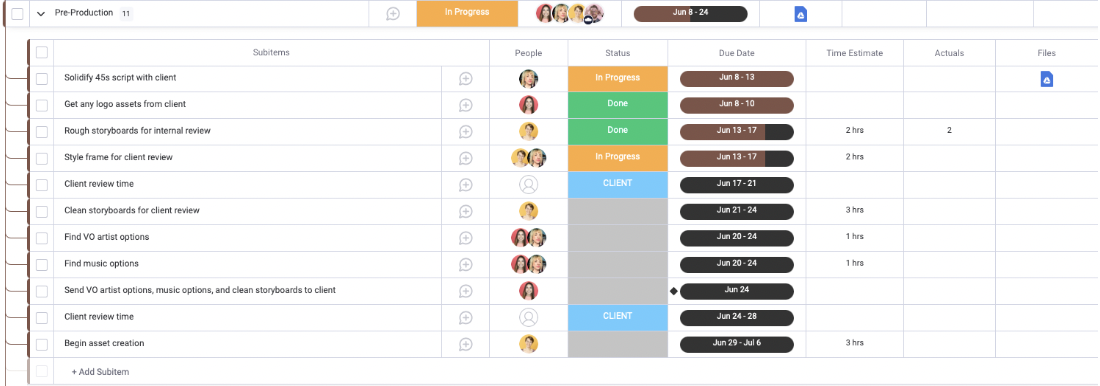
-
Why does PB use it? This board is used to manage every task within a project's lifecycle. It allows everyone to see where projects are at, tasks for each phase, an overall timeline, and helps keep everyone on the same page. It's also amazing to refer to during client meetings if they ask about next steps or if you want to communicate deadlines. IMPORTANT NOTE: Try to get the team to communicate the most via this board.
-
How often do I need to update? Multiple times throughout the day, every day.
-
What does this board include?
-
The four phases of a project with their designated statuses, the people in each phase, and timelines.
-
Subtasks under each phase with the person in charge of completing the task, the task status, the due date, time estimates, actuals, and files.
-
This channel is and should become increasingly used to communicate within Monday, either to give updates, to post files in, etc. Make sure to remind creatives of that. NOTE: Refer to the other two documents - Lifecycle of an Animation Project (opens in a new tab) and Lifecycle of a Video Production (opens in a new tab) - to get a better understanding of what tasks might be included in each phase of a project. Remember that no two projects are the same, but these are good guides to follow until you get the swing of things.
-
4. Individual Project Boards
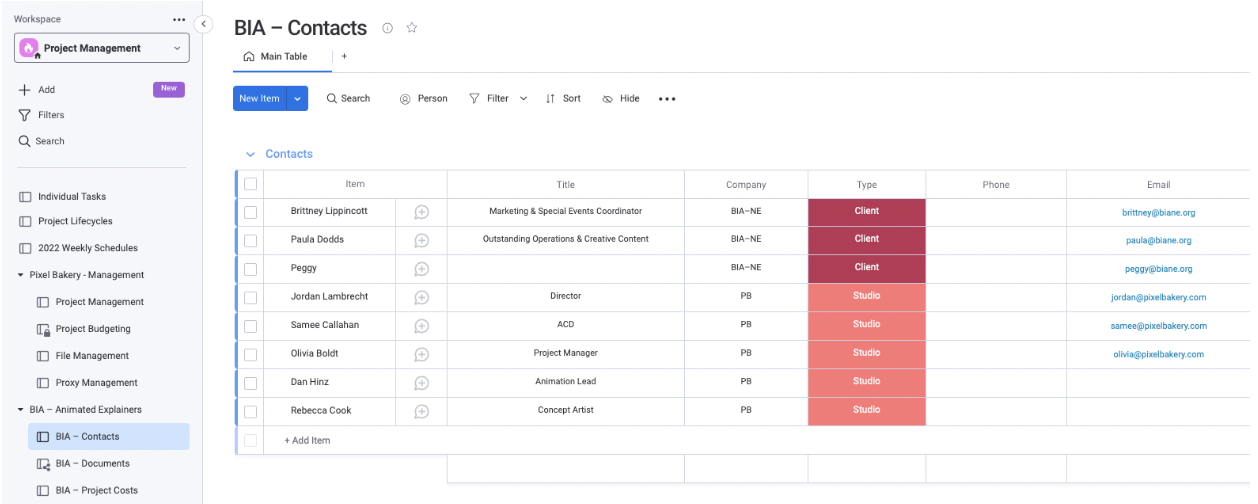
-
Why does PB use it? These boards were created for exact moments like this: to easily be able to hand off clients and projects to people that follow me as a PM. By keeping track of this info, you can do the same for the person that succeeds you. These are also quick ways for creatives to go in and find documents they need, and for leadership to keep track of COGs.
-
How often do I need to update? Once a week.
-
What does this board include?
-
In these separate project boards, I generally make a Contacts, Documents, and Project Costs boards.
-
The Contacts board includes all people on a project, including Studio members. Try to include as much client contact info as possible.
-
The Documents board (shown below) contains all meeting notes, client assets, internal documents, deliverables, and project documents. Basically, include everything that can be found on Google Drive and the Server, plus all clerical documents.
-
Finally, the Project Costs board (can also be called 'Accounts Payable', as shown below) keeps track of any mileage, props, equipment rental, contractor, or internal costs. Here, you can upload invoices and keep track of project totals.
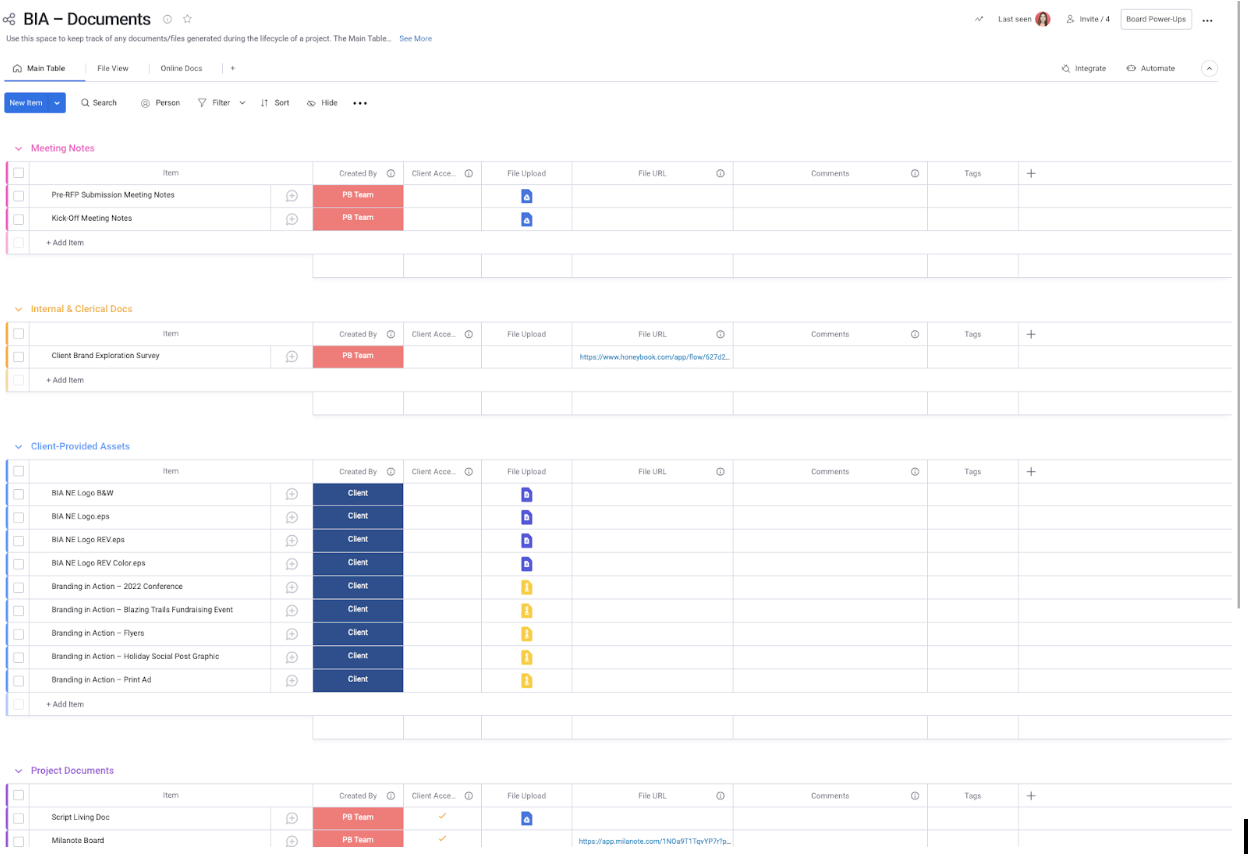
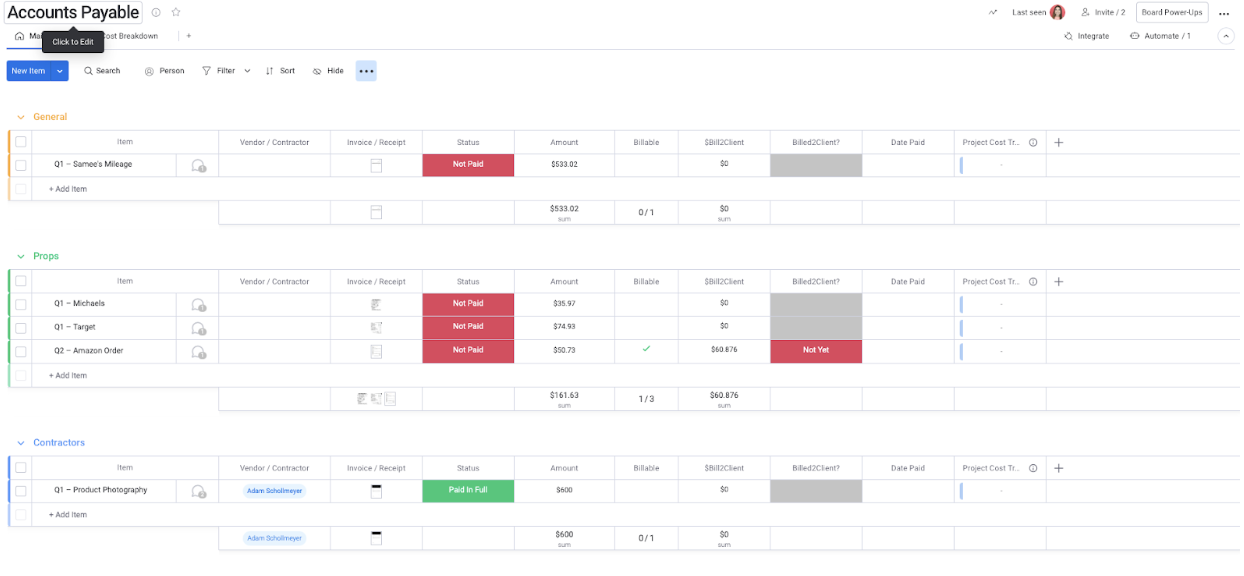
-